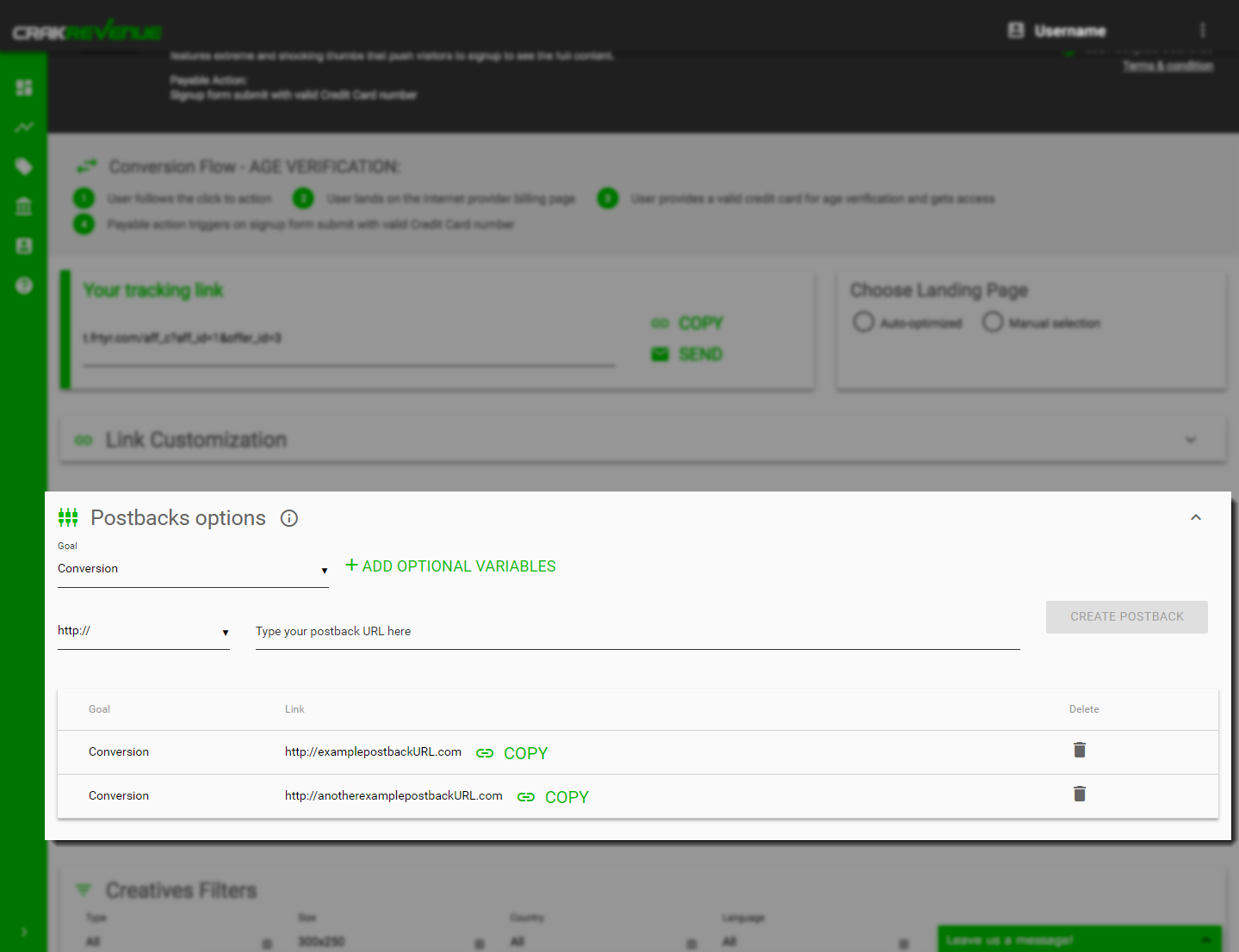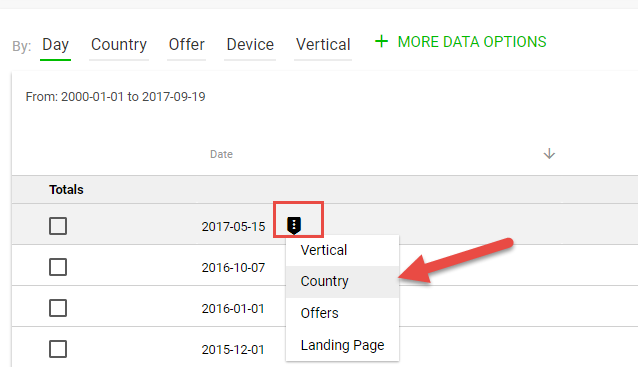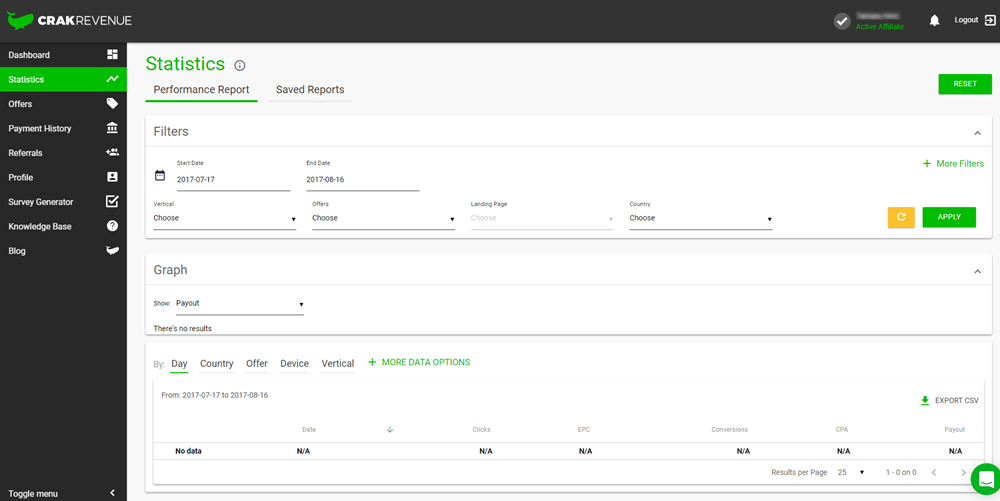Google Analytics provides a lot of essential data for affiliates. However, it’s just as easy at times to misinterpret this data.
Here are some of the most common Google Analytics mistakes:
- Analyzing only one type of data.
- Spotting the fluctuations, but ignoring the long-term view.
- Comparing different metrics without thinking of their differences.
- Not tracking your campaigns.
- Not realizing the difference between Pageviews and Unique Pageviews.
- Not segmenting data.
Read more here:
5 MISTAKES WEBMASTERS MAKE WHEN USING GOOGLE ANALYTICS (AND HOW TO FIX THEM)