Your stats are automatically updated every 5 – 15 minutes, after the provider’s data is received and processed.
Category: Statistics
With CrakRevenue, you’ll be able to optimize your campaigns like never before thanks to an impressive range of customizable filters and detailed stats.
Are your stats geo-specific?
Yes.
We can display reports on your stats on a per country basis.
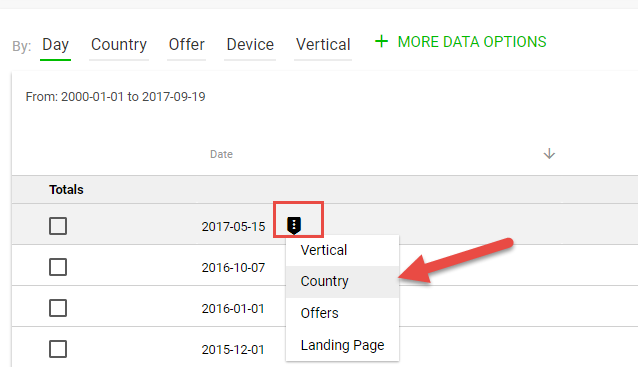
You can also generate reports by country for clicks, earnings, epc, etc.
Why can’t I see conversions on lead-based CPA offers?
If you’re promoting a Pay-Per-Lead offer (SOI, DOI), you are paid for the leads that you generate only. We are unable to disclose any other information pertaining to the lead that we paid you for. We monitor conversions on our side for traffic quality / CPA purposes only.
If you want to know if your free-to-paid lead ratio is OK for continued eligibility into any SOI or DOI offer, you are welcome to reach out to your Affiliate Manager or our support team and express your concerns.
However, if you’re seeking detailed information on the number of free-to-paid users you have referred, we are unable to disclose this, as it goes against our Provider’s agreements. For those whom this is important to, we recommend promoting a RevShare model instead, as a RevShare model would provide the detailed information you’re seeking.
In short, if there’s a problem with your free-to-paid ratio or PPL offer eligibility, we’ll contact you.
How are my sales tracked?
As a new affiliate, you will receive a unique ID number which is automatically added to all of your links to properly track your sales, like this:

Reporting Options
Easily customize your stat reports with the following options:
Date Range
Select which days the results should cover. Choose a predefined range or set specific Start and End dates. Click the Apply Filter button to enable your selection.
Filters
Filtering allows you to include specific data in your report. You can include or exclude results from single or multiple offers, countries, browsers, etc.
If you are using one of the customizable Sub-IDs to identify or label a traffic source or campaign from within your stats — now you can use one of our available Filters on that specific Sub-ID to narrow the results down on that particular source/campaign.
- Available filters are by: Vertical, Brand, Offer, Landing Page, Country, Niche, Browser/Device, Payout Type, Sub-ID 1 – 5, EPC, CTR, Payout, Impression, and by Clicks or Conversions.
Columns
Use the “More Columns” section to add additional details & criteria to the results displayed.
There are two types of columns you can add: Measures and Dimensions.
Measures are calculated metrics. Available measures include…
- Impressions: The total number of impressions
- CPM: Cost Per Mile. Payout per thousand Impressions.
- CTR: Click-Through-Rate. Percentage of clicks on the number of Impressions.
- Clicks: Total number of clicks
- EPC: Earnings Per Click. Equal to the Payout divided by the number of Clicks.
- CR: Conversion rate. Percentage of conversions on the number of Clicks.
- Conversions: Total number of conversions (includes all types of conversions: opt-in, PPS, Revshare…).
- CPA: Cost Per Acquisition. Equal to the Payout divided by the number of Conversions.
- Payout: Money earned from conversions.
Dimensions will offer a breakdown of the results per the specified dimension selected.
For example: if you show the Date dimension along with the Offer dimension, you will see one line of results for each Date/Offer combinations.
Available Dimensions are: Offer ID, Ad Group ID, Sub ID 1- 5, Offer, Ad Group, Date, Year, Month, Week, Hour, Landing page, Source, Country, Browser / Device, Payout Type, and Creatives.

Can I export my data?
You can easily export your stats to a CSV format with the periods and parameters of your choice by clicking on EXPORT TO CVS.

Performance Reports
This section allows quick access to statistics sorted by Date, Country, Offer, Device and/or Vertical. Any of these parameters can serve as the basis for a more customized report tailored to your specific needs. Select a date range; add multiple filters; choose what columns are shown in the results.
Click the “Save Report” button to add a report in your Saved Report. Export your report to a CSV file by clicking the “Export CSV” button.
When accessing the STATISTICS page, the Current Period Performance Report is shown by default.
A Summary of your report is always available at the top of the page:
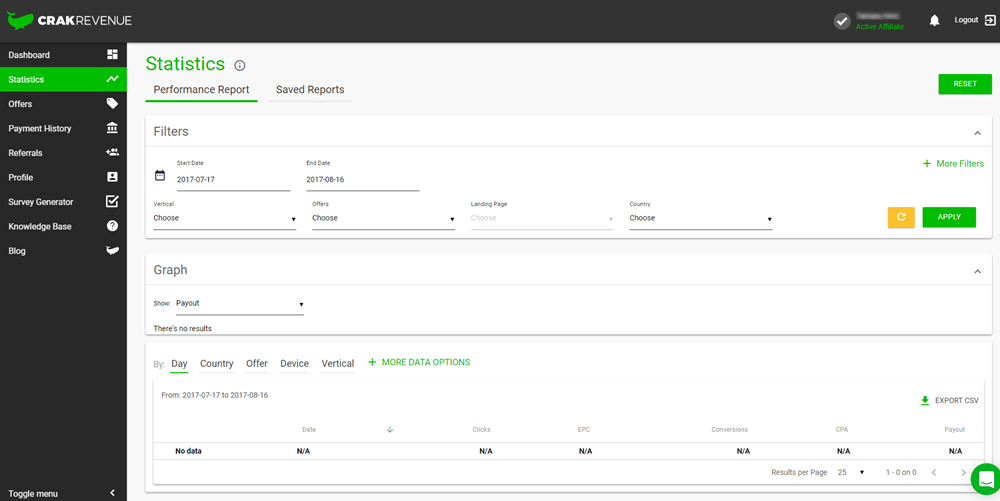
How to Save a Report
All stat reports can be saved. Only you have access to the reports that you save. They are saved with the data, statistics, and filters. These saved reports can then be loaded from the Saved Reports page.
To save a report, click the “Save Report” at the bottom of the page in any report and choose a name for it.

What is the difference between gross clicks and clicks in CrakRevenue?
In CrakRevenue, a click is equal to a unique. Indeed, regardless of the number of clicks the user makes on various offers, the user will always be considered unique. Therefore, the EPC calculation in CR tends to be a little higher since less clicks are interpreted when compared to other platforms.
On the other hand, the notion of gross clicks is only based on the action of clicks. Therefore, the gross clicks will show the total amount of clicks even if they are made only by a unique user.
In other words, if the same users click 5 times on the same offer/banner, it will show 5 clicks in the GROSS CLICK column and 1 click in the CLICK column. This tends to dilute the EPC value.
