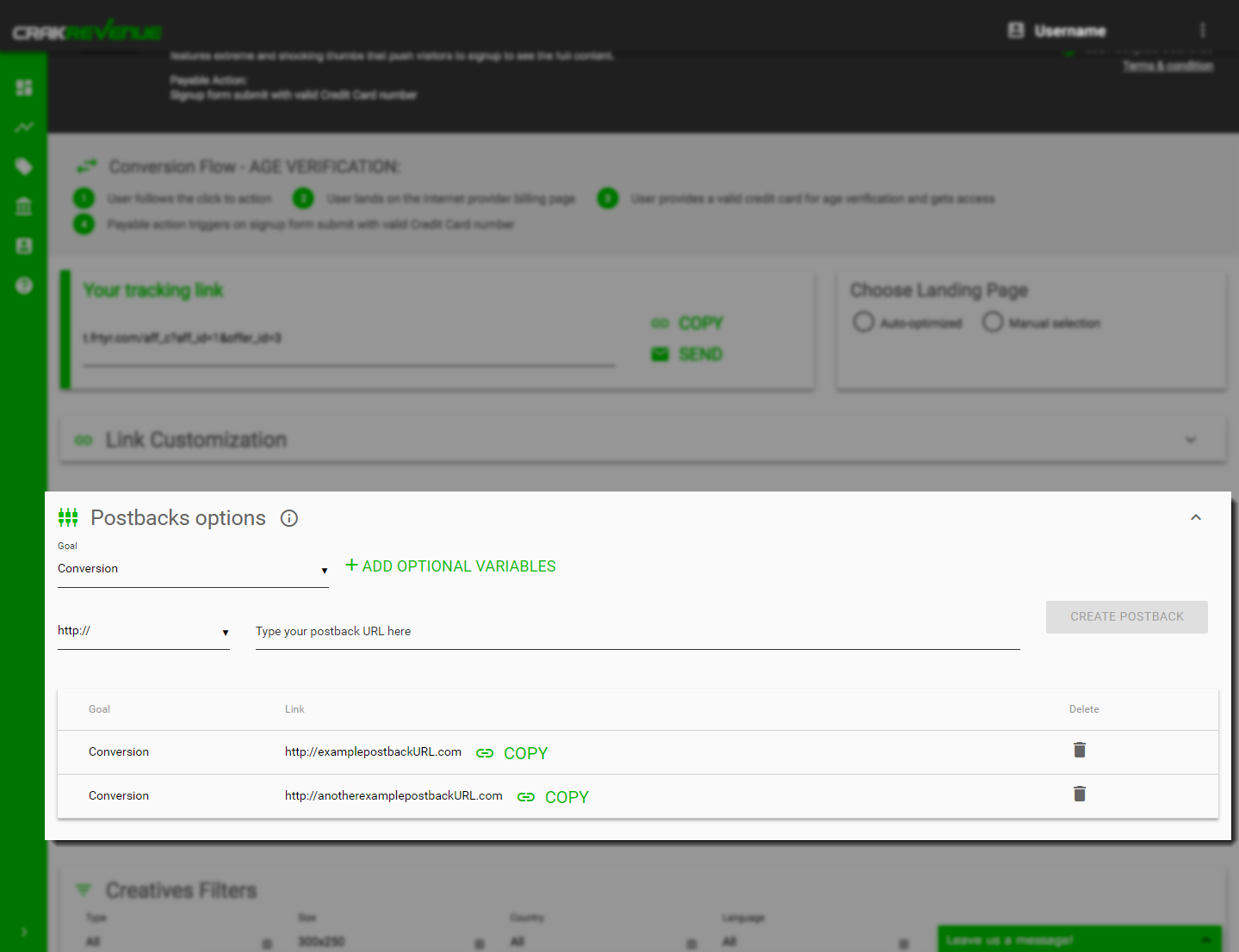Trackers can contain any alphanumeric characters.
You can separate different elements inside a tracker with an underscore or dash.
Here is an example of what a default CrakRevenue link using trackers might look like:
http://frtyb.com/go/1q1q1q1q/?aff_sub=TRACKER1
In the example above, TRACKER1 is the Sub_ID 1 tracker.
(We encourage you to change the TRACKER1 tracker to something unique for every new campaign — otherwise it gets confusing!)
For instance, an example of a custom tracker might look like this:
http://frtyb.com/go/1q1q1q1q/?aff_sub=JUNE_2015_topright
In the example above, JUNE_2015_topright is the chosen tracker to indicate the month of promotion, the year, and in this case, the positioning of the link or banner (this is handy to reference later on).
Remember, if you don’t change or create new trackers, there’s no way for you to differentiate your traffic sources.
Read more here:
TRACKERS: THE SILENT HEROES OF EVERY CAMPAIGN
Be on the Right Track – Part 1 – Tracking Basics