CrakRevenue’s Live Cam Widget is the perfect way to generate additional revenue streams for your adult websites!
Our exclusive algorithm continuously updates the live performers generating the most conversions, whichever cam site they’re featured on.
Promote only the top-earning cam models to achieve greater conversion rates and deliver a fresh experience for your traffic!
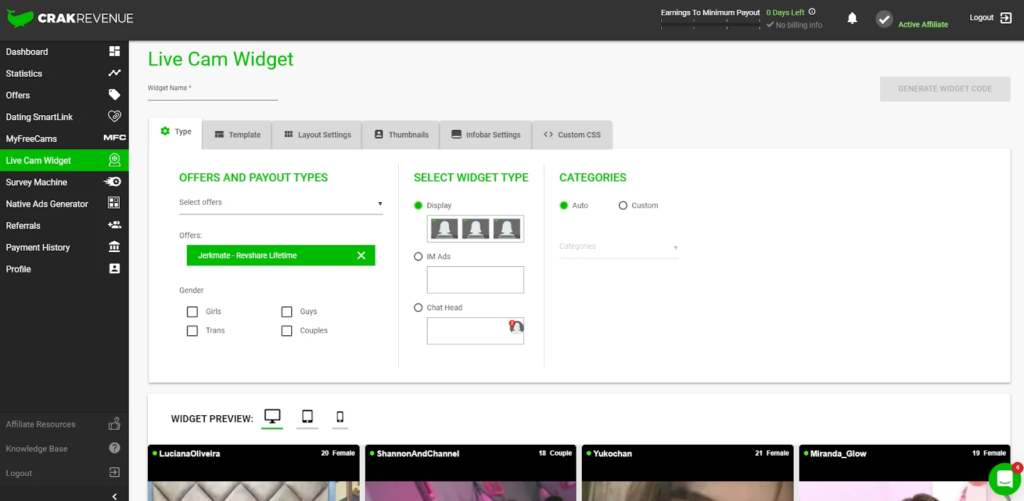
Log into your CrakRevenue dashboard and click on the Live Cam Widget tab to give it a try and get started!
The following steps will help you set up the perfect widget and convert your traffic like never before.
1- Select your preferred widget type
Select the offer(s) you want to promote under OFFERS AND PAYOUT TYPES (some require approval), then narrow the widget’s content to your niche.
You’ll be able to choose one or multiple performer genders (female, male, couples, and trans), but also various categories (Asian, Ebony, MILF, etc.).
You can also let our widget find the best content to promote with its auto-detect feature!
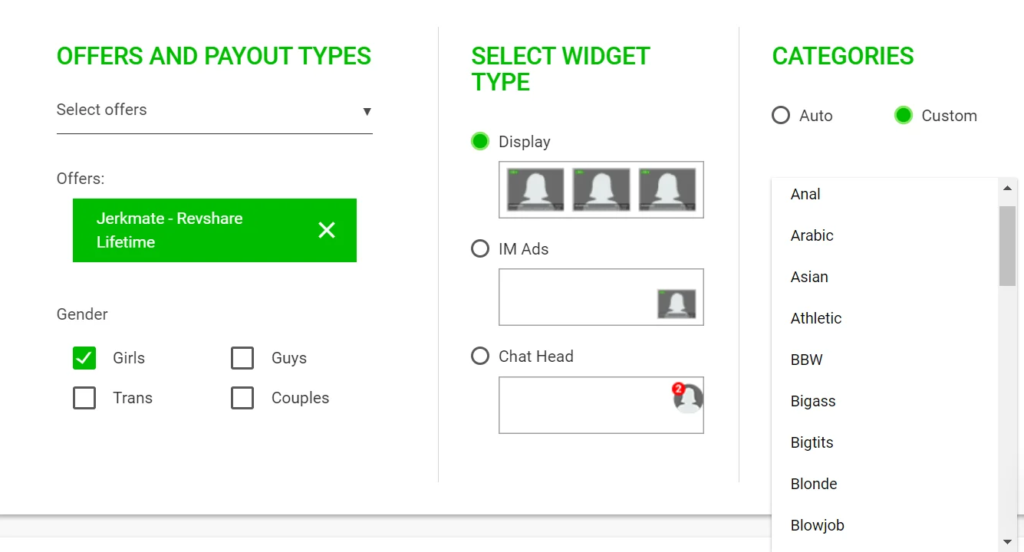
Widget types
There are 3 widget types you can use on your website:
Display: Shows top-converting live cam models directly on-screen, based on your chosen niche and categories.
IM Ads: When a user opens your page, a discreet preview of a top-converting room appears as an instant message (IM). Users can click to enter the room or close the widget quickly.
Chat Head: A chat bubble appears, showing a live preview of a top-converting cam performer. Users can click the bubble to open the notification and join the chat room.
Note: Chat Head is available for Jerkmate and MyFreeCams offers only.
2- Select a template (Display and IM Ads)
If you’ve selected the Chat Head widget type, you can jump directly to step 6 to generate your widget.
Choose 1 of the 4 predefined templates before going further in your layout settings.
You can scroll down to preview your widget’s appearance to help you decide.
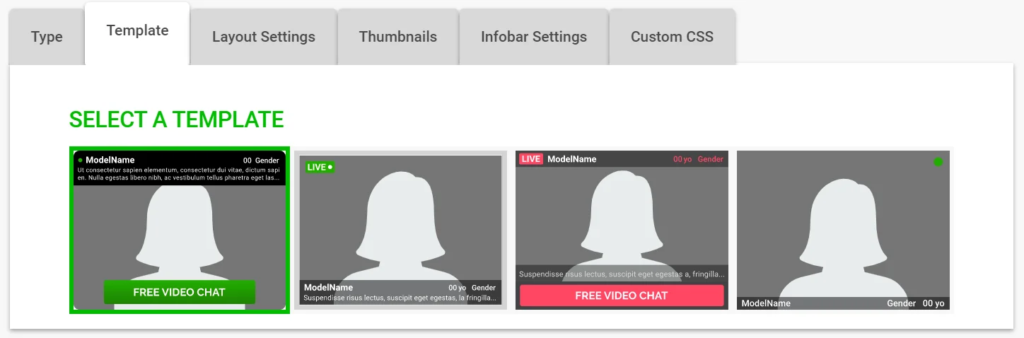
3- Set your optimal layout
Here you can decide how you’ll display your widget on your website.
You can test different configurations, toying with widget size and the number of columns/rows to display more or fewer cam performers.
You can set a custom background color or leave it transparent by default as well.
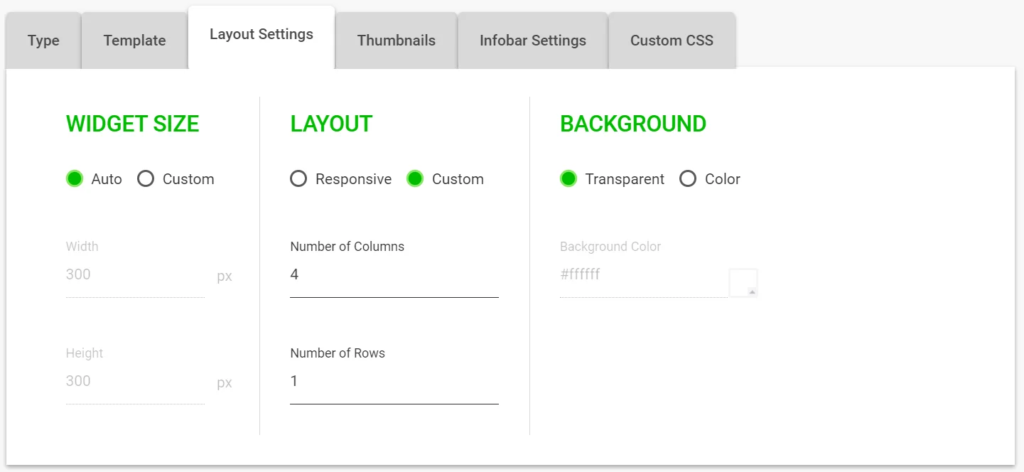
4- Craft the perfect thumbnails
Do you want to stream your performers live or display them as static profile pictures?
Set your thumbnail preferences (display ratio, spacing, filter, border, and corners) for an optimal user experience.
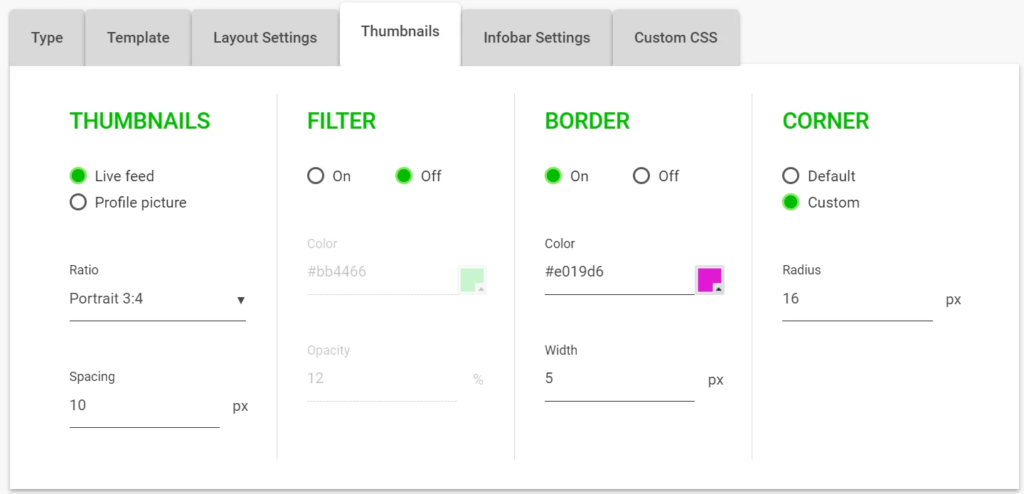
Again, have fun trying different configurations using our preview tool!
Here’s an example of how cool your thumbnail will look like in a few clicks:
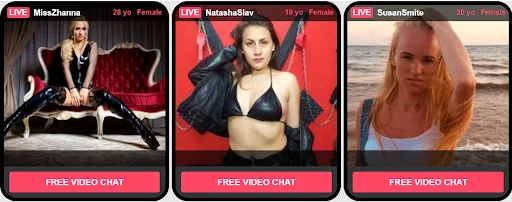
5- CSS Customization
If you have coding skills and want even more control over your Live Cam Widget, you can head over to the Custom CSS tab to directly edit your widget’s style.
It’s the ultimate customization tool with which you can unleash your creativity:
- Extend the info bar
- Enlarge text
- Add blur filters
- Add gradient backgrounds
- And much more!
Sky’s the limit!
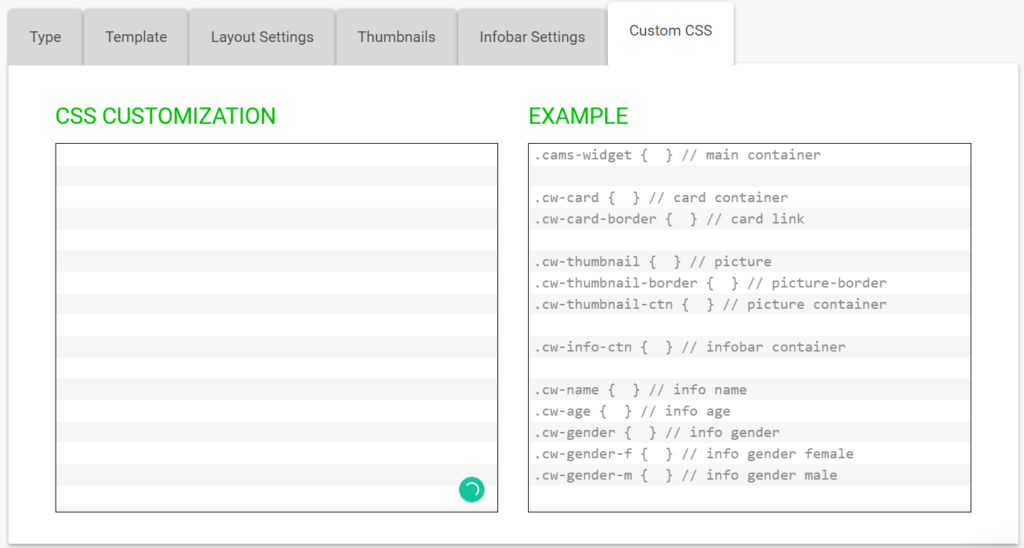
6- Convert like crazy
Once you’ve customized your widget, click on the GENERATE WIDGET CODE button in the top-right corner.
A new window will appear with tracking options for your campaign and a script you’ll need to put on your website. Click on COPY and place your Live Cam Widget where you want it displayed on your website.
Extra tip: We recommend testing your Live Cam Widget link on this site to have a clear view of the final result. Be sure to deactivate your ad blocker before testing!
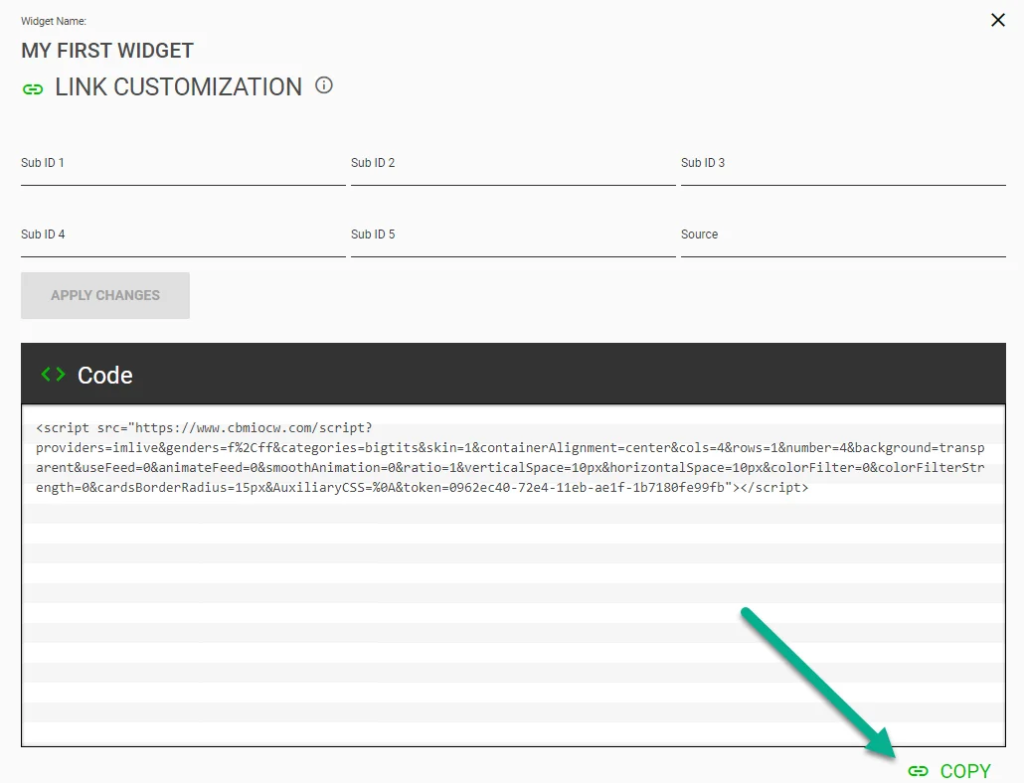
Here’s an example of a Chat Head widget:
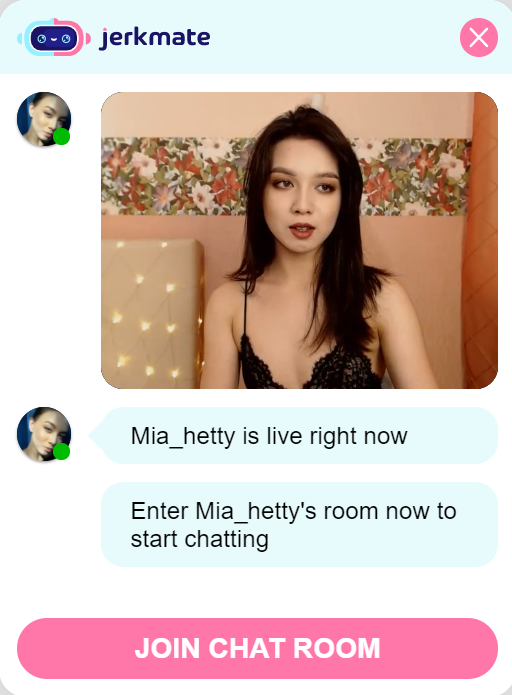
And voila!
With your newly created widget, you’ll soon start to see more conversions rolling your way!
If you have any questions, don’t hesitate to chat with our Customer Experience Team.
